It is not currently possible to match on a custom field, though we hope to add that feature in the near future.
- Search for all records in your project with a value in the custom field, i.e. IntelNetNumber = any.
- Create a simple layout with “IntelNet Number” as the only column alongside the “Contact” name field.
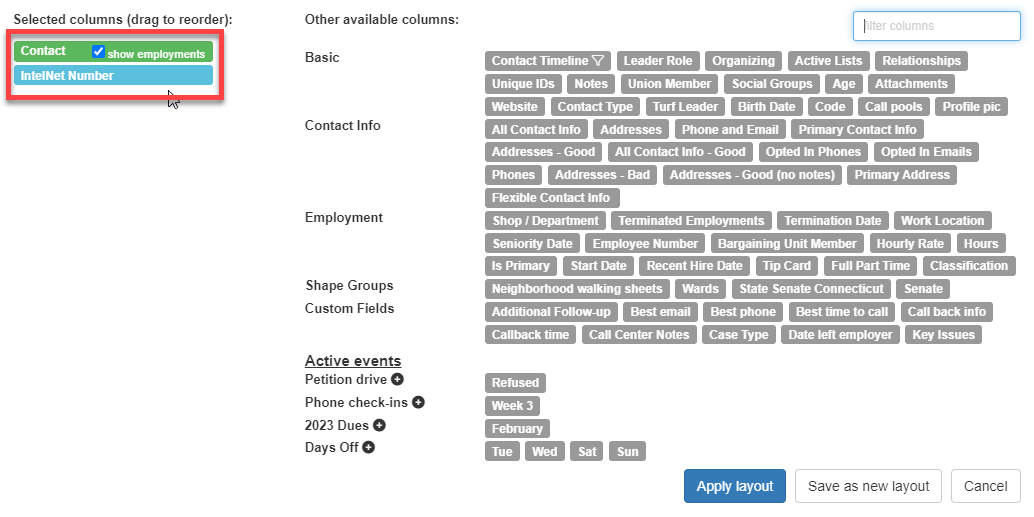
- With the new layout, select all contacts who have an IntelNet Number. Using the Reports dropdown menu, select Spreadsheet (XLSX) or Spreadsheet (CSV).
- Create an external system named “IntelNet Number.” Make sure to select “Enforce uniqueness” and leave the other checkboxes unchecked.
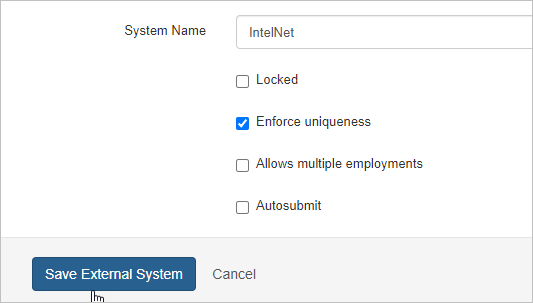
- Delete the “IntelNet Number” custom field.
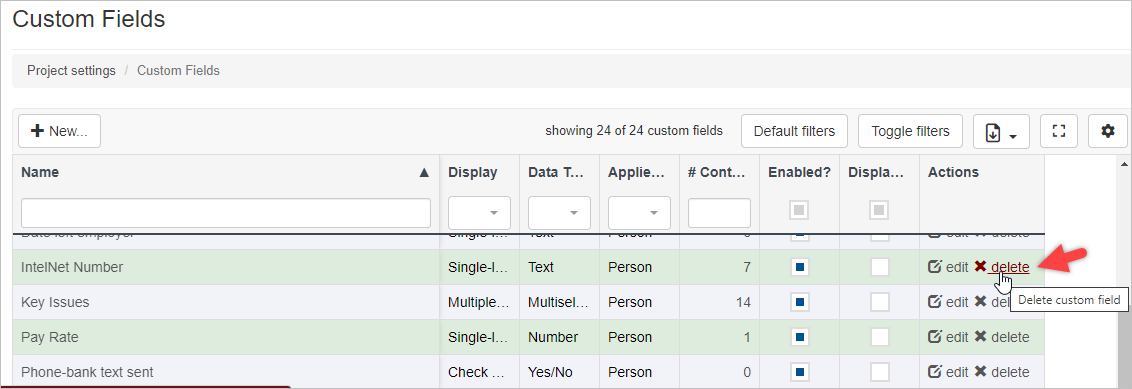
- In the downloaded spreadsheet from step 3, change the column header (i.e., the first row) for “IntelNet Number” to “IntelNet Number ID” (as Broadstripes auto-maps external system values on import).
- Save the spreadsheet with the changes.
- Create a new data import and use the spreadsheet that was just saved.
- Ensure that the “Broadstripes ID” column (You will match on this.) and the “IntelNet ID” column are “mapped,” while all other columns are “skipped.”
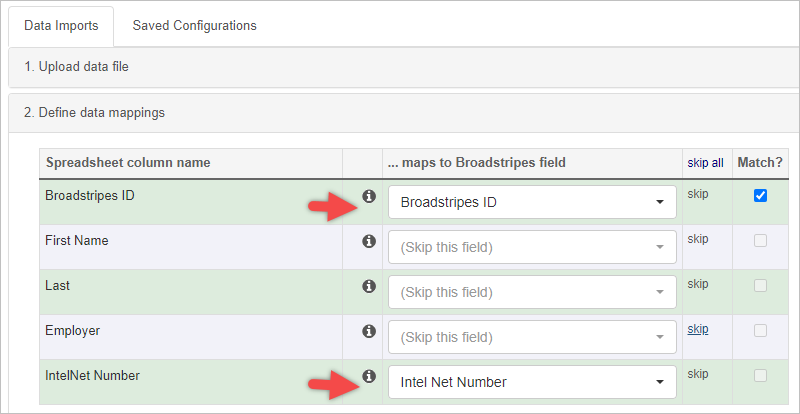
- Submit the Import.

